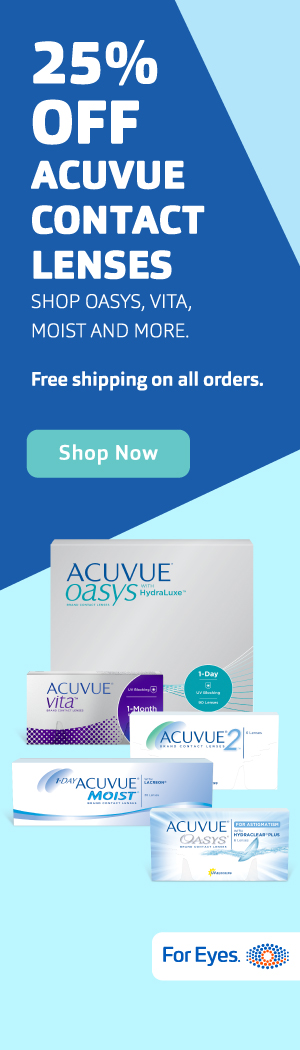Do you throw away the resumes you don’t shortlist? If you do, STOP!
How many times have you felt frustrated at not finding the perfect CV that you received 3 months ago and would have been perfect for the role that you are hiring for now. Was it in an email attachment ? Did you save it on your computer ? Or was it on the Company network ?
What if someone organised and Cataloged all your CVs in one place and you could access it from anywhere at anytime ? And you could search through all your CV Database using keywords, Dates, labels and the works.
Finally, help is at hand. Wisestep.com’s new CV management feature makes storing, cataloging and Searching through CVs simple and easy. Here’s how the feature works.
Step 1 – Create, Select, and Assign Labels
Register as a recruiter with Wisestep and click on the CV Database Tab on the navigation bar located on the top of the screen.
The first thing to do is to create labels. These work as tags that allow you to search through CV’s with greater speed. Once you have created labels, select them by clicking on the check boxes by the side of each and hit assign Labels.
Now all Cvs that are uploaded next will have the labels you have assigned.
Step 2 – Uploading Cvs
Once your labels are ready and assiend scroll down the same page to Step 2. Click the browse button, navigate through the folders on your computer and select the CV’s you want to upload.
A few things to keep in mind while uploading CVs are:
- Maximum of 50 MB of Cvs allowed in one Upload.
- Each CV should be less than 1 MB.
- Use Control+Shift+Arrow key to Select Multiple Cvs.
- Click upload and the CVs will start getting uploaded in a flash. You can usually upload up to 250 CVs in one go.
CV Database:
Once uploading is completed the page will automatically redirect to a personalized Search CV Database page. All your uploaded CVs are displayed here in a convenient list . This page is a powerful search engine that allows you to sort through CVs by date, label or even a keyword, the search bar allows you to search for keywords embedded in the CVs themselves!
The CV source option shows where the CV came from, if was uploaded or through a direct applicationto a job that you posted.
Career Network:
All the Uploaded CV’s can be invited to create a career network for the recruiters and the recruiters can send emails to these candidates asking them for job applications or referrals for their open positions.
Assign Jobs to CVs
On the CV database search page, each displayed CV has 3 options on it Prospects, Track status and Assign Jobs.
Stage 1
Use the Assign Jobs tab to allocate jobs you have already created to the candidate of your choice. A drop down list appears with all the current jobs available. Assign any job from this list. A job can only be assigned once to a candidate, but different jobs can be assigned to the same candidate. The search bar allows you to search through your list of jobs.
Stage 2
Lets say the Business Analyst position is assigned to a candidate, you will be automatically panned across too the “Prospects tab” where you can see all the potential jobs you have assigned to this individual. The prospects tabs allows you to keep track of jobs assigned as well as send reminders to candidates.
Stage 3:
The track status tab is an extension of the Wisestep Applicant Tracking System and it shows the current status of a prospective candidate’s application process. Recruiters can quickly monitor the candidates status in the selection process. Each CV box has this feature built into it.
The CV Management feature from Wisestep helps recruiters to be more organized with their CV’s Databases, reuse the candidates lists to reduce costs, broadcast updates to ask for applications and Referrals and more importantly access it anywhere, anytime.
For Further Assistance http://www.wisestep.com/recruiter
Ashley Ficher is a Independent Content Writer who writes on different topics related to Careers, Social Media, Professional Networking, etc Ashley Ficher